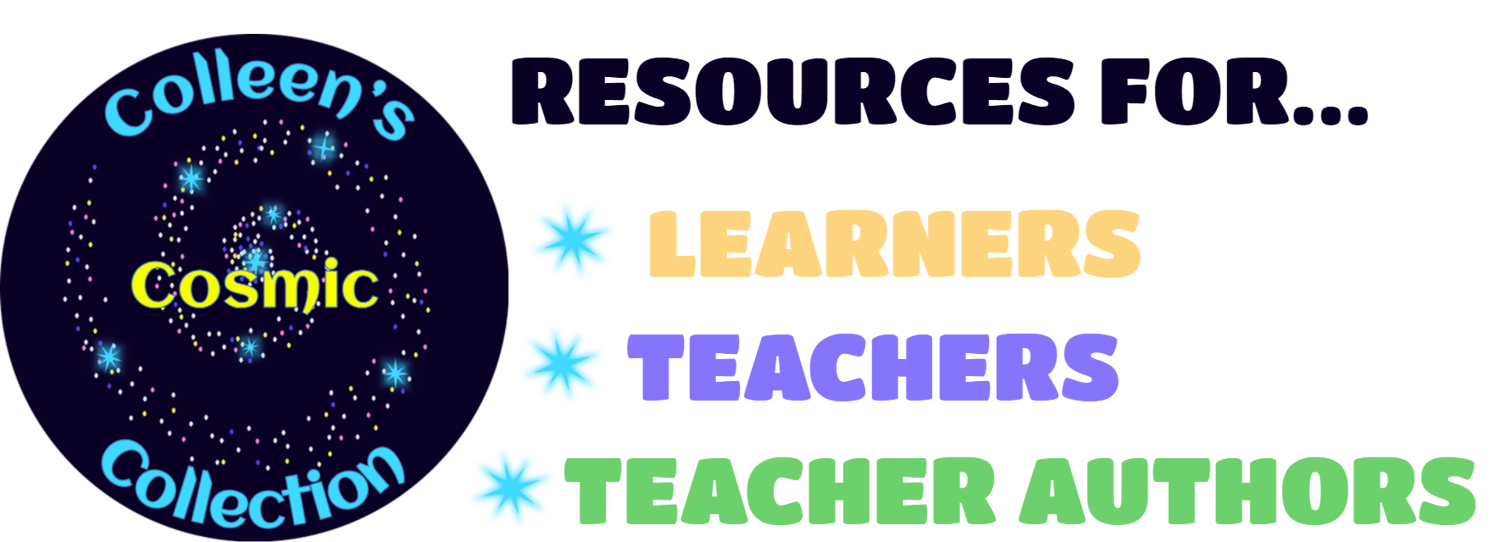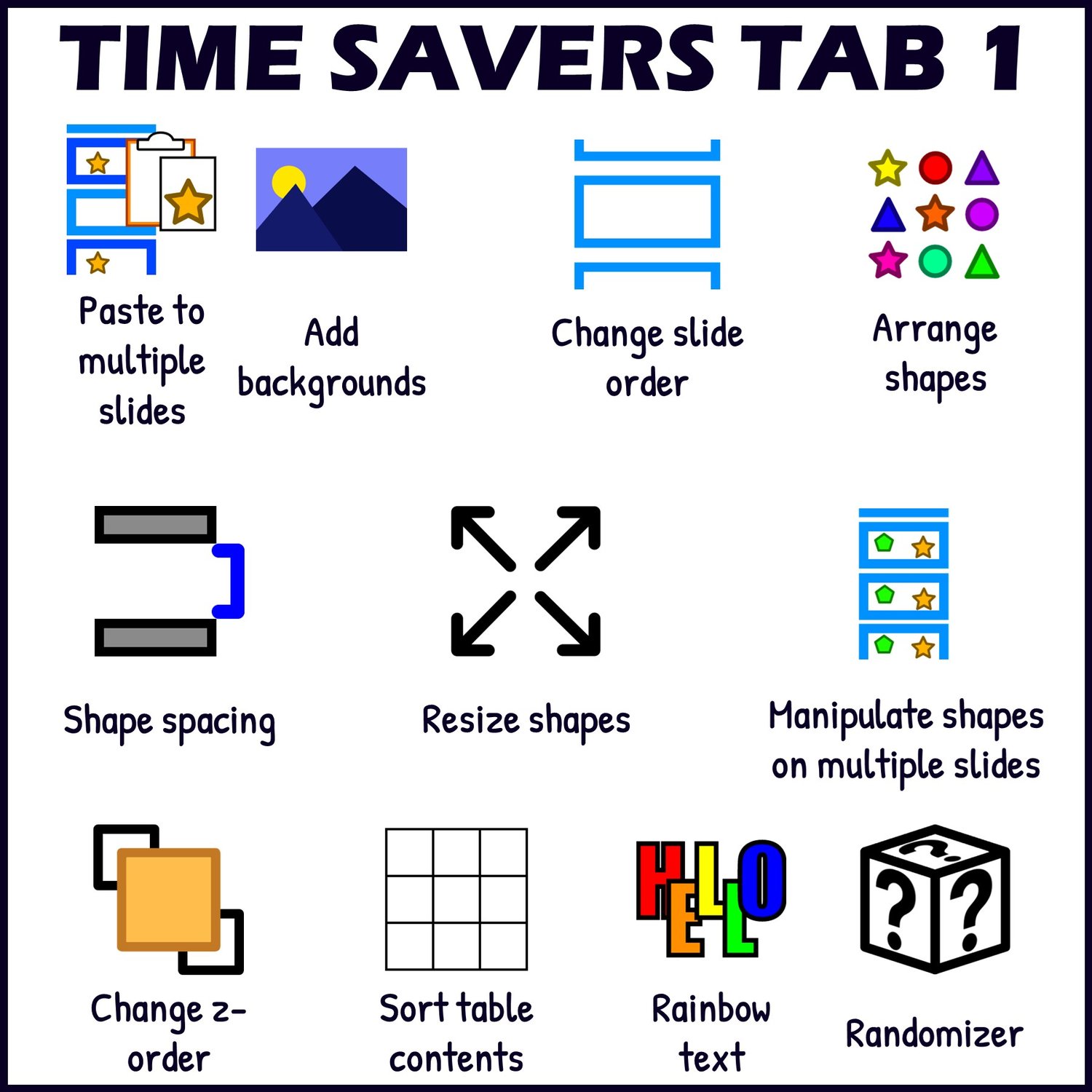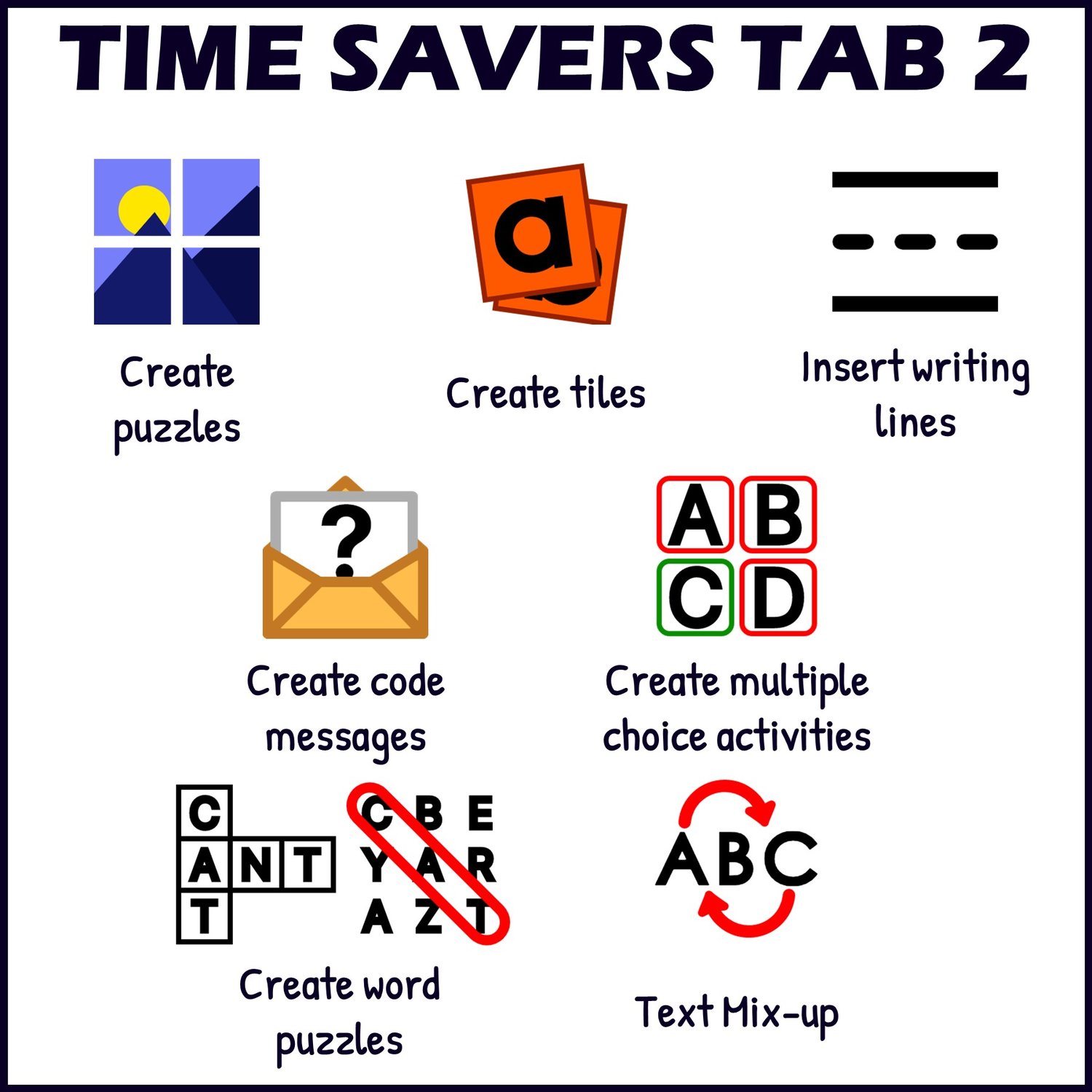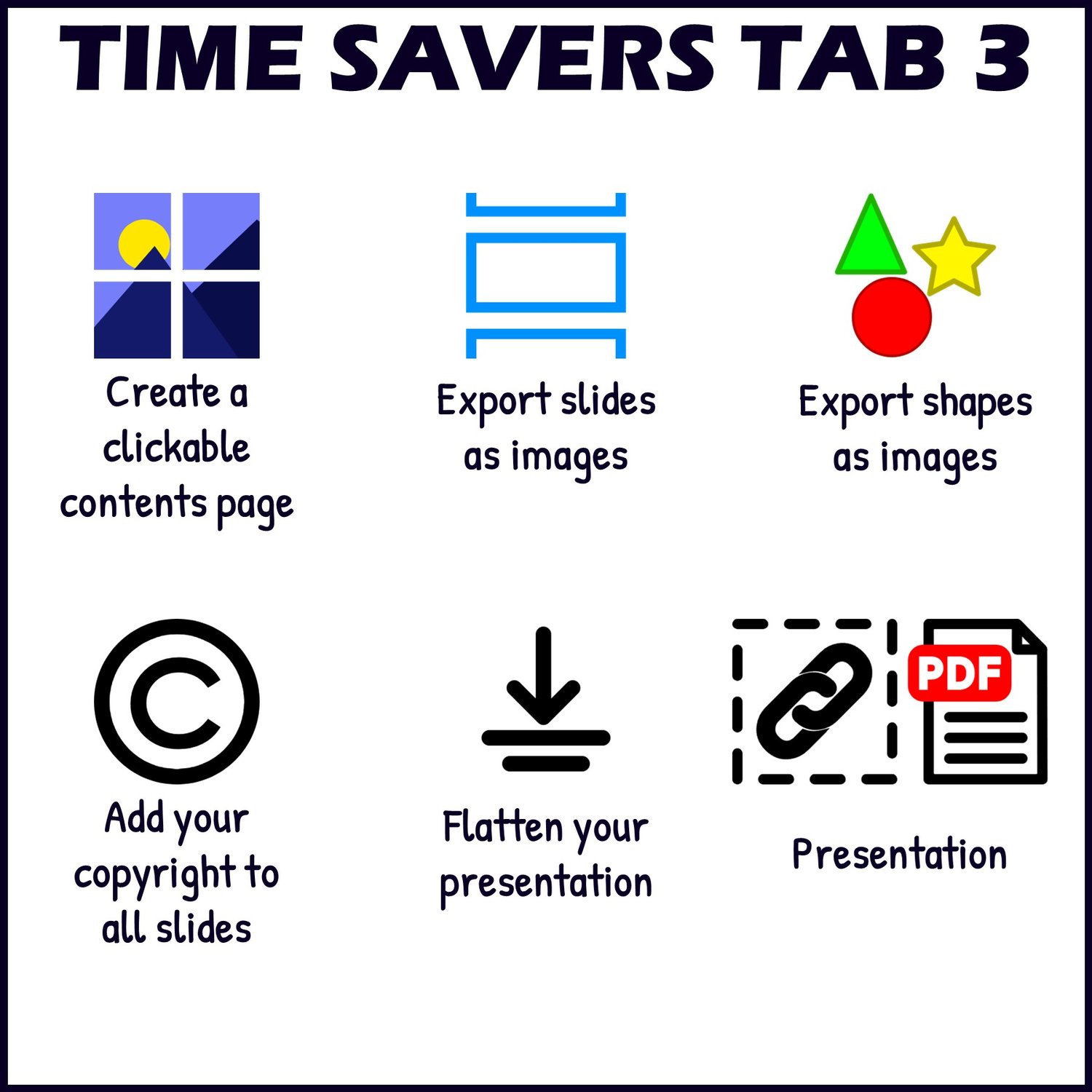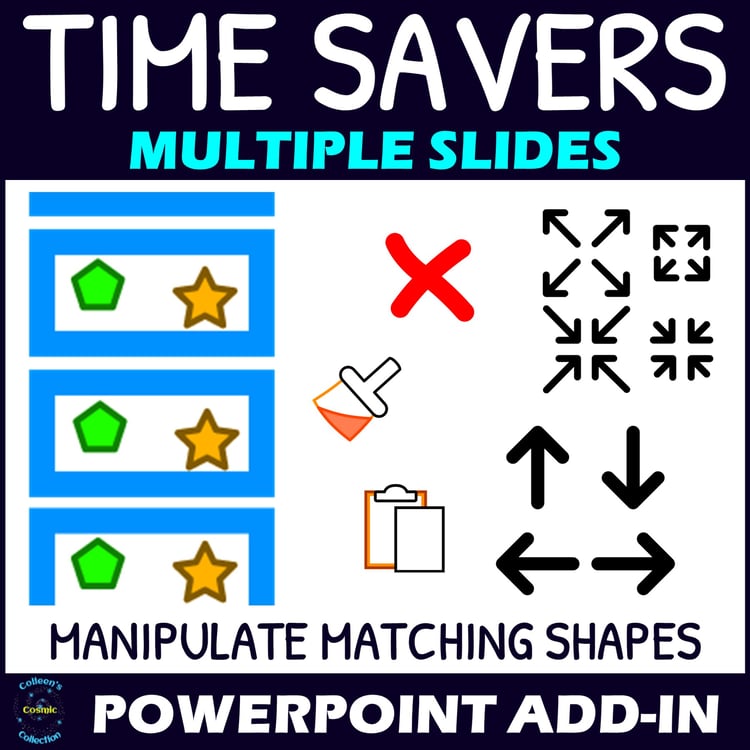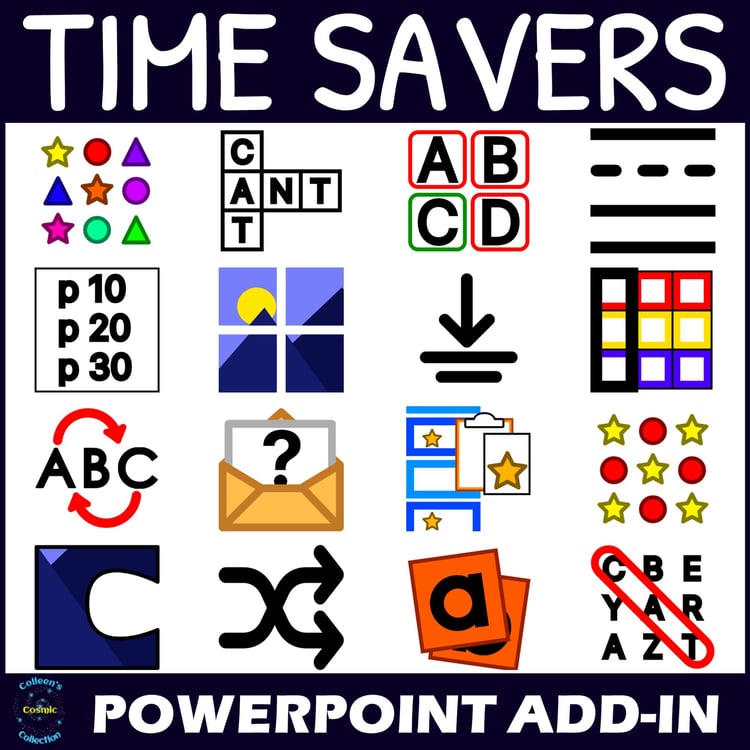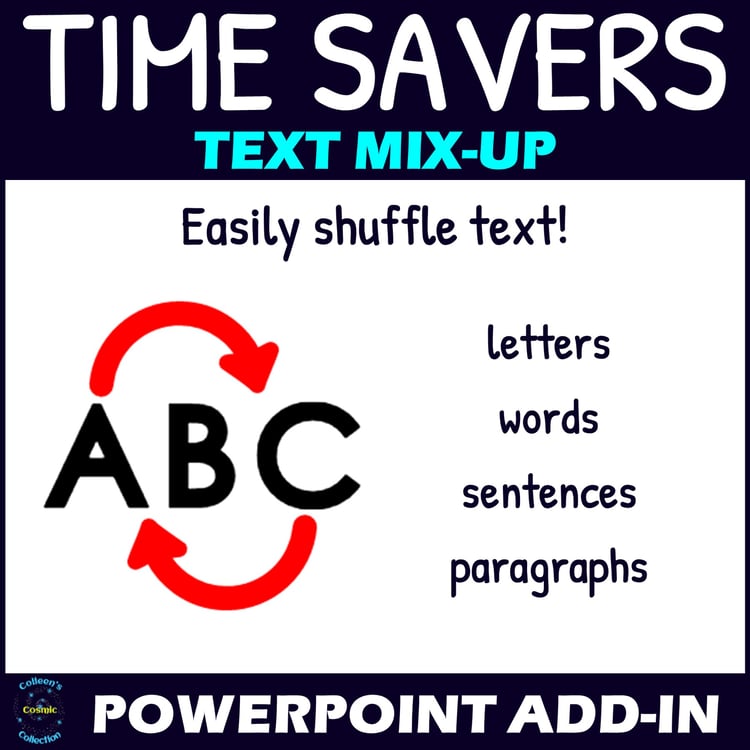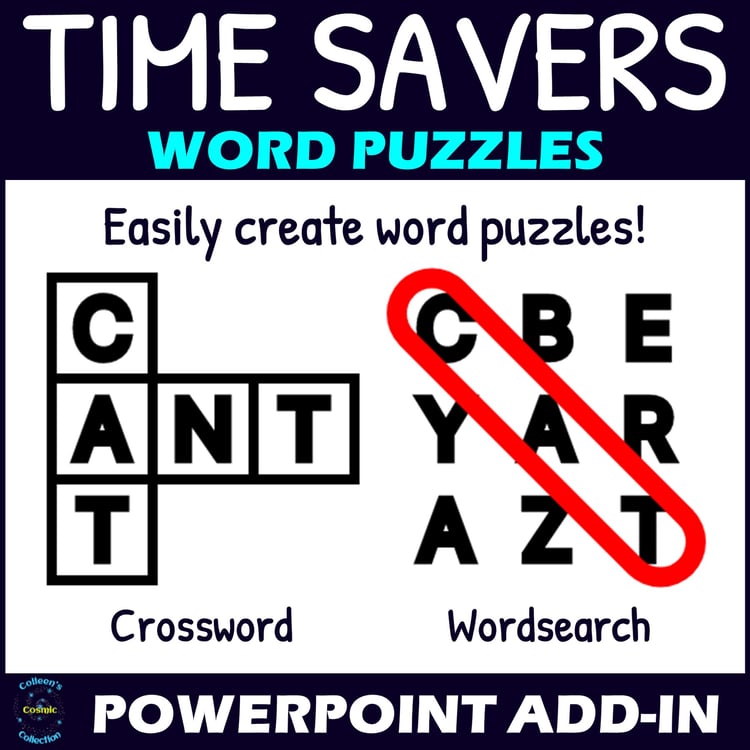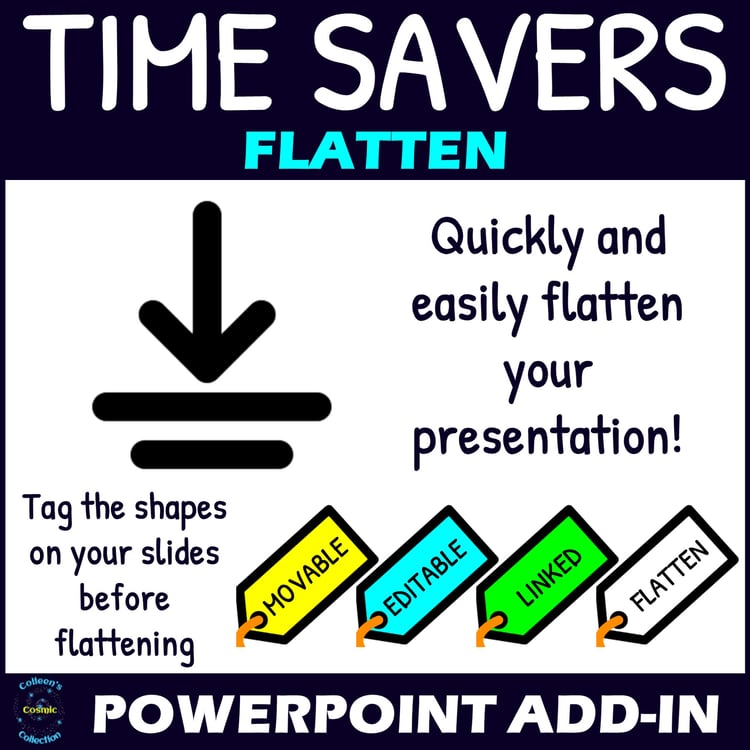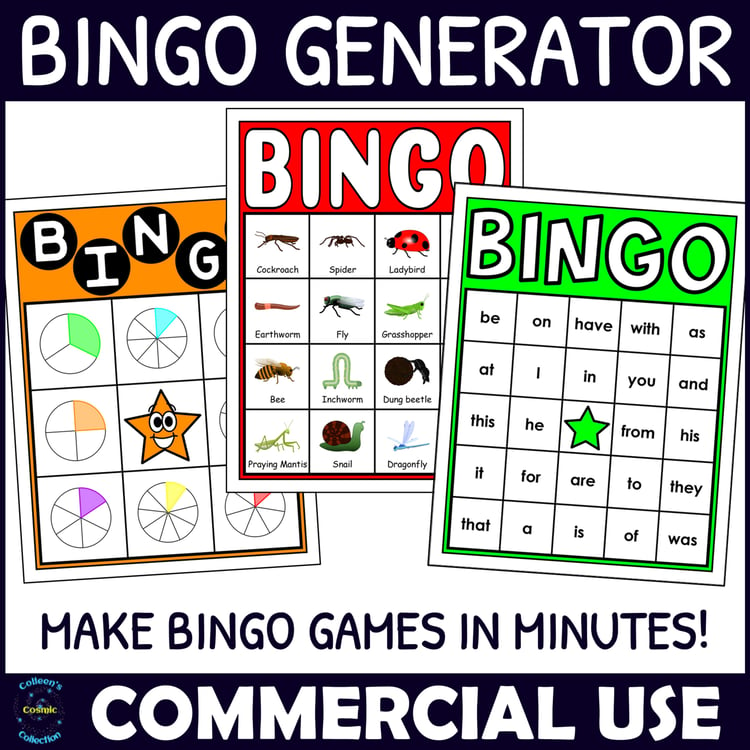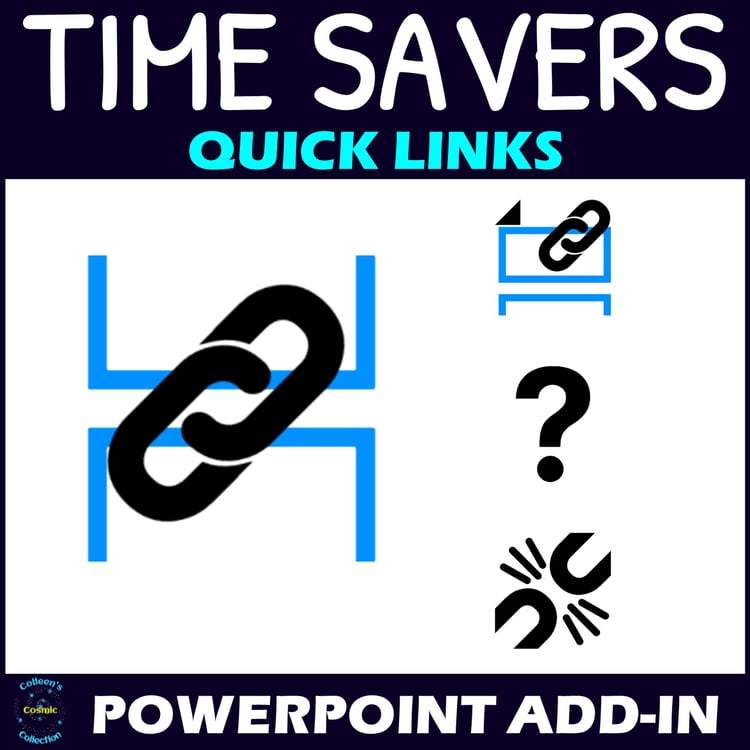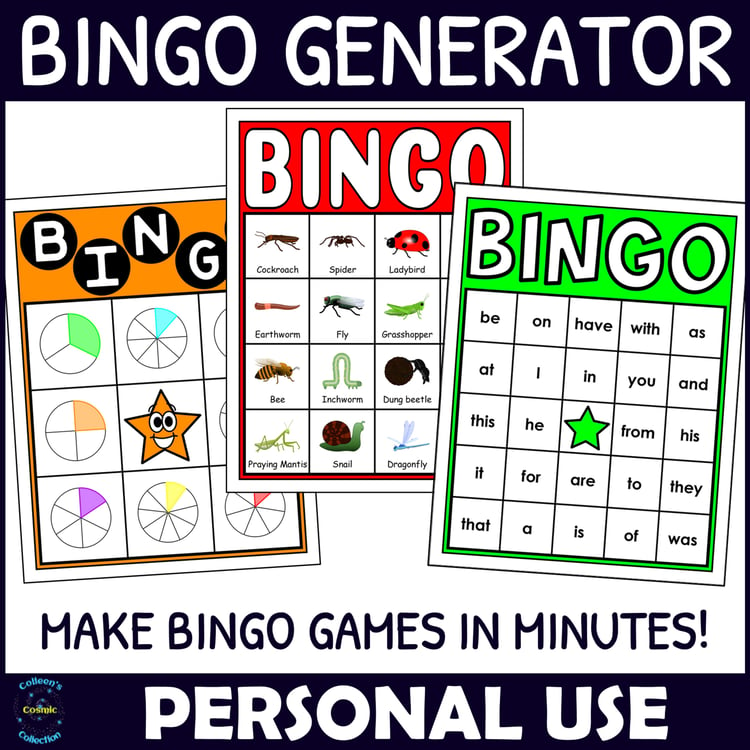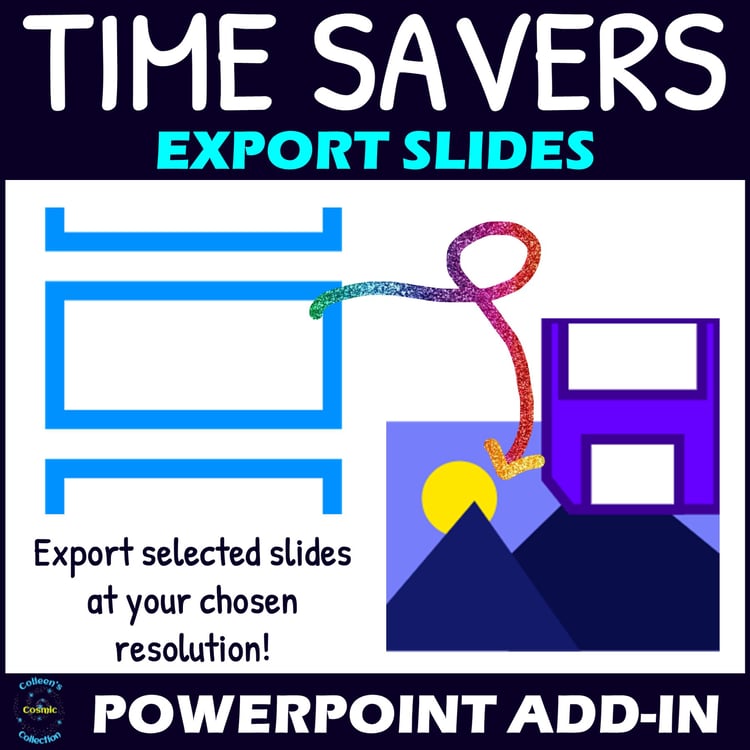TpT Store Tools - Time Saver for TpT Sellers - Time Savers Add-in FREE TRIAL
Would you love to SAVE TIME while you create your resources in Microsoft PowerPoint? Do you wish you could avoid wasting time as you perform the same tasks, over and over, without sacrificing on quality? Then this add-in is just what you need! It will help you to perform a wide range of tasks in just a fraction of the time!
This is a TRIAL version for you to test how the Time Savers Add-in works on your computer. As such, the functionality is LIMITED. If you like the Add-in and would like to unlock the full version, please purchase the activation licence HERE.
What can you do with the Time Savers Add-in?
The Time Savers Add-in will add 4 new tabs to your ribbon in PowerPoint.
The first tab contains tools that allow you to manipulate, arrange and randomize or shuffle shapes and slides and sort data in tables.
The second tab contains tools that allow you to create things that are great for educational resources, such as puzzles, multiple choice activities, code messages, wordsearches, crossword puzzles and number and letter tiles.
The third tab contains tools for adding clickable contents pages to your presentations, exporting selected slides or shapes as images, adding your copyright and flattening your presentation.
The fourth tab contains tools that will allow you to easily export products for multiple marketplaces at the same time - with links specific to each marketplace!
Note: When the Add-in refers to 'shapes', this includes shapes, pictures, tables etc. - not only regular shapes.
Please note:
Over the next few days, I will be adding licences for each of the different sections of the add-in as separate products. If you feel that you are not ready to purchase the full add-in, you may prefer to wait and purchase only the sections you are most interested in!
What does the Time-Savers Add-in include?
TS Design Tab (previously called Time Savers 1)
Slides (latest update: 27 March 2024)
- Paste shapes you have copied to selected slides at once.
- Change the slide size with the click of a button (including 6x6 inch square, 10x10 inch square, landscape letter, portrait letter, landscape A4, portrait A4, 10x15 inch Pinterest, Widescreen and Boom).
- Insert pictures as backgrounds on multiple slides simultaneously.
- Shuffle or reverse the order of all slides in your presentation.
- Shuffle or reverse the order of all sections in your presentation.
- Shuffle or reverse the order of all slides within 1 section in your presentation.
- Arrange selected shapes automatically in a grid, checkered, or offset (brick style) formation. This can also be done in a table so you can have more control over the positioning.
- Arrange selected shapes in a recurring pattern in a grid, checkered, or offset (brick style) formation. This can also be done in a table so you can have more control over the positioning.
- Tidy shapes up based on their current positions.
- Shuffle shapes
- With all of these arrangement options, you can choose to retain the shape sizes, resize while maintaining aspect ratio or stretch the shapes to fit best fit in their new locations. When resizing, any text gets scaled with the shapes.
Shape spacing (added: 8 May 2023)
- Compress horizontal or vertical spacing between selected shapes
- Expand horizontal or vertical spacing between selected shapes
- Set horizontal or vertical gaps between selected shapes to exact values
- Resize all selected shapes separately. Any text gets scaled with the shapes.
- Resize all selected shapes together as a unit. Any text gets scaled with the shapes. This includes tables, which cannot usually be grouped with other shapes in PowerPoint!
Manipulate matching shapes on multiple slides
- Choose to perform actions on matching shapes on all slides, or on specific slides.
- Delete matching shapes.
- Apply the formatting of selected shapes to matching shapes on other slides.
- Copy and paste selected shapes to other slides.
- Resize matching shapes (any text gets scaled with the shapes).
- Move matching shapes.
- Bring all selected shapes to the front, or send them to the back, in the order in which you selected them.
- Bring all selected shapes to the front, or send them to the back, in a random order (like shuffling a deck of cards)
- Bring all the selected shapes to the front, or send them to the back, in reverse order.
- Sort data in a table in a similar way to how you can in Excel.
- Sort all rows based on the contents of a particular column.
- Sort all columns based on the contents of a particular row.
- Sort the contents of 1 row or 1 column.
- Shuffle all rows or all columns.
- Shuffle the contents of 1 row or 1 column.
- Shuffle the contents of all the cells in a table.
Rainbow text (added: 8 May 2023)
- Apply rainbow effect to letters in selected text/shapes
- 3 Rainbow text options - text fill, text outline, text highlight
- 3 built-in colour sequences - bright rainbow, pastel rainbow, black and white
- Add up to 20 of your own custom colour sequences!
Randomizer (added: 22 November 2023)
- Quickly and easily add randomized content to shapes and tables in your presentation in the form of text or pictures/shapes.
- Add randomized or shuffled content (text or pictures/shapes) to all selected shapes, including all cells in selected tables.
- Add randomized or shuffled content (text or pictures/shapes) to every shape, on every slide, that matches the shapes you have selected.
- Quickly and easily add your desired content (text or pictures/shapes) to your chosen shapes, without randomizing.
- This tool is great for making bingo cards for bingo games!
Pictures (added: 27 March 2024)
- Quickly and easily replace multiple pictures on your slide at once – all with the same picture, or with different pictures.
- Add picture placeholders to your presentation and then fill all the placeholders throughout your presentation with pictures all in one go. Great for creating product previews!
- Quickly and easily change the cropping of selected pictures.
Text (added: 27 March 2024)
- Set the line spacing for selected text, or text in your selected shapes, to exact values.
- Increase the line spacing for selected text, or text in your selected shapes, by smaller or larger increments.
- Decrease the line spacing for selected text, or text in your selected shapes, by smaller or larger increments.
TS Create Tab (previously called Time Savers 2)
- Turn any picture into a puzzle.
- Choose the number of rows and columns of pieces you want your puzzle to have.
- Choose the puzzle piece shape you want - straight (rectangular), uniform or irregular (all pieces are unique shapes)
- Choose whether or not you want to have a text box placed on top of each piece so you can add text.
- Choose the puzzle piece style you want - with line, no line or 3D. You can also customize the style further if you want.
- Shuffle the puzzle pieces.
- Solve the puzzle again after shuffling them or moving them around.
Tiles (latest update: 22 November 2023)
- Quickly and easily add custom number, letter and word tiles to your resource.
- Create number tiles for a particular number range, with a particular counting interval.
- Create generic tiles and then format them after they have been made. Otherwise, you can select shapes, including pictures, and use them as the base of the tiles.
- Quickly and easily add writing/handwriting lines. There are 2 different versions of handwriting lines to choose from, as well as plain writing lines.
- You can choose to add a single line/set of lines, a custom number of lines or a full page of lines.
- You can choose between 5 different sizing/spacing options.
- Create a code message with pictures of your choice.
- Create your code message using lowercase letters, uppercase letters, numbers, sentences (upper and lower cases, as well as some basic punctuation) or custom (you can use any characters you wish).
Multiple choice (latest update: 1 September 2022)
- Create single choice activities to be played in slideshow mode. The activity is fully customizable - you use your own content and design. You tag options as 'correct' or 'incorrect' and then create the activity. You also get to customize the correct and incorrect feedback slides. Correct and incorrect choices are shuffled automatically (if you want). The activity works with links - all of which are added automatically, so you don't have to do it! Single choice activities created with the Time Savers Add-in will work on Google Slides.
- Create multiple choice activities to be played in slideshow mode. The activity is fully customizable - you use your own content and design. You tag options as 'correct' or 'incorrect' and then create the activity. You also get to customize the correct and incorrect feedback shapes that get placed on top of the choices made when a player checks their answers. Correct and incorrect choices are shuffled automatically (if you want). The activity works with animations and links - all of which are added automatically, so you don't have to do it! Multiple choice activities created with the Time Savers Add-in will NOT work on Google Slides.
Word puzzles (latest update: 22 November 2023)
- Create a crossword puzzle. The crossword puzzle, as well as the answer key will automatically be created.
- Create a wordsearch. You can choose if you want the letters in the wordsearch to uppercase, lowercase or mixed. You can also choose what directions you wish to use for the words in your wordsearch. You can even add a hidden message that can be discovered once all the words have found if you wish! The wordsearch, as well as the answer key will automatically be created. You can also choose to give students clues instead of the actual words.
- Create a number search. The numbers you fill in will be placed in a grid, with each digit in its own block. All extra spaces will be filled with numbers 0-9. You can also choose to give students clues (e.g. math problems) instead of the actual numbers.
- Create a math search. The math statements you fill in will be placed in a grid, with each number in its own block and each operation or equal sign in its own block. All extra spaces will be filled with numbers based on the number range used in your math statements. You can also choose to have the operation and equal signs hidden on the student's copy of the math search so that they will need to fill these in themselves when they find the math statement.
Text Mix-up (added: 28 November 2022)
- Shuffle text to create your own jumbled text activities in seconds.
- Shuffle the letters in each word in all selected shapes.
- Shuffle the words in each sentence in all selected shapes.
- Shuffle the sentences in each paragraph in all selected shapes.
- Shuffle the paragraphs within each selected shape.
TS Publish Tab (previously called Time Savers 3)
Contents page (latest update: 22 November 2023)
- Quickly and easily create a clickable contents page based on the sections in your presentation.
- Choose between a table style or a button style contents page. You can also customize the appearance to suit your needs.
- If you make changes to the contents of your presentation, you can simply update the contents page without having to create a new one - and the updated version will use your formatting changes as far as possible.
- Choose to allow your contents page to spread over multiple pages if necessary.
- Choose to add page numbers to all pages in the form 'Page 1 of 5' based on the position of the page in its section and the total pages in the section
- Quickly and easily change the formatting of the contents items (section link buttons and page references) on your contents page or the section page numbers on all slides
- If you plan on flattening your presentation with the flattening tool in the add-in, you can also include the option to add a 'Return to contents' link to each slide in the presentation, so that when a user clicks on the background of any slide, they get taken straight back to the contents page. Note: this is only done when the presentation is flattened.
Quick links (added: 27 March 2024)
- Quickly and easily link shapes to slides in your presentation.
- See any existing links in your presentation at a glance.
- Remove links from multiple shapes at the same time.
Export slides (latest update: 7 February 2023)
- Export all selected slides as images (PNG or JPG) at your chosen resolution.
Export shapes (latest update: 7 February 2023)
- Export all selected shapes as images (PNG or JPG) at your chosen size.
- Please note: this feature does NOT work on Mac.
Copyright (latest update: 5 September 2022)
- Quickly and easily add your copyright information to every slide in your presentation.
Flatten presentation (latest update: 27 March 2024)
- Choose which shapes you wish to flatten, keep as movable shapes and keep editable (but not movable).
- Preserve links automatically - without needing to tag them - and still flatten the shapes that the links are attached to!
- Choose to automatically not flatten text to keep your resource accessible for screen readers.
- Choose to flatten the slides as PNG or JPG images, and specify the resolution you want.
- Flatten for PowerPoint or for PDF.
Presentation (added: 28 November 2022, latest update: 7 February 2023)
- Quickly and easily create a reusable product catalogue / 'You may also like' page.
- Add UTM codes to your links.
- Quickly and easily add transparent shapes on top of all linked shapes in your presentation. The transparent shapes will be given the same links as the original shapes. This is great if you are flattening your presentation without using my Time Savers Add-in and want to flatten clipart, while still preserving the link!
- Export your presentation as a PDF – keeping all links intact - even if you are using a MAC!
- You can also export PART of your presentation as a PDF by selecting just the slides you want to include!
TS Marketplaces Tab (added: 7 February 2023)
- Choose specific marketplaces for which you want to create PDFs.
- Add marketplace-specific links (with UTM codes) to shapes in your presentation.
- Add marketplace-specific shapes/slides to your presentation that will only be visible in the PDFs for your chosen marketplaces.
- Export your PDFs for all marketplaces all in 1 go.
- Choose to export the first slide as an image to use as a pin for Pinterest at the same time as exporting your PDFs.
- Choose to export all slides to use as thumbnails at the same time as exporting your PDFs
- If you have a store on Etsy, you can divide your presentation into sections so that if the Etsy PDF is more than 20MB when exported, it will automatically be divided up into smaller PDFs for you.
What will you get when you download this free trial?
- A PDF with a link to download the add-in and a link to the instructions about how to use all the different functions in the add-in, with videos tutorials.
- My support. You will always be free to email me and ask me for assistance if you have problems with the add-in. You can also email me if you have a feature request. I am open to requests and will do my best to add features that I believe will be beneficial (if it is something that I am capable to adding).
If you like this Add-in you might also be interested in these products:
Mac is a trademark of Apple Inc., registered in the U.S. and other countries and regions.
Microsoft and PowerPoint are trademarks of the Microsoft group of companies.
Thank you so much,
Colleen Schwartz